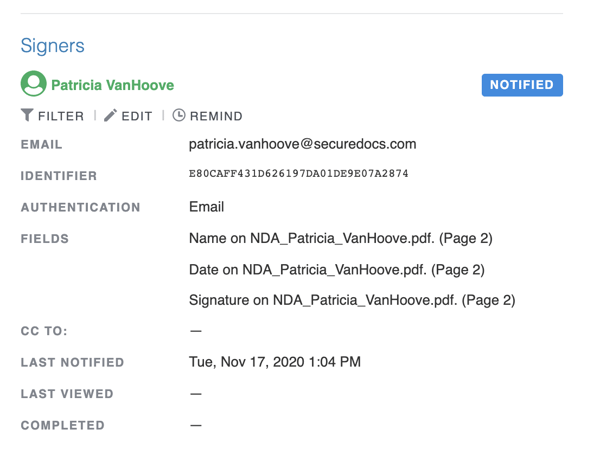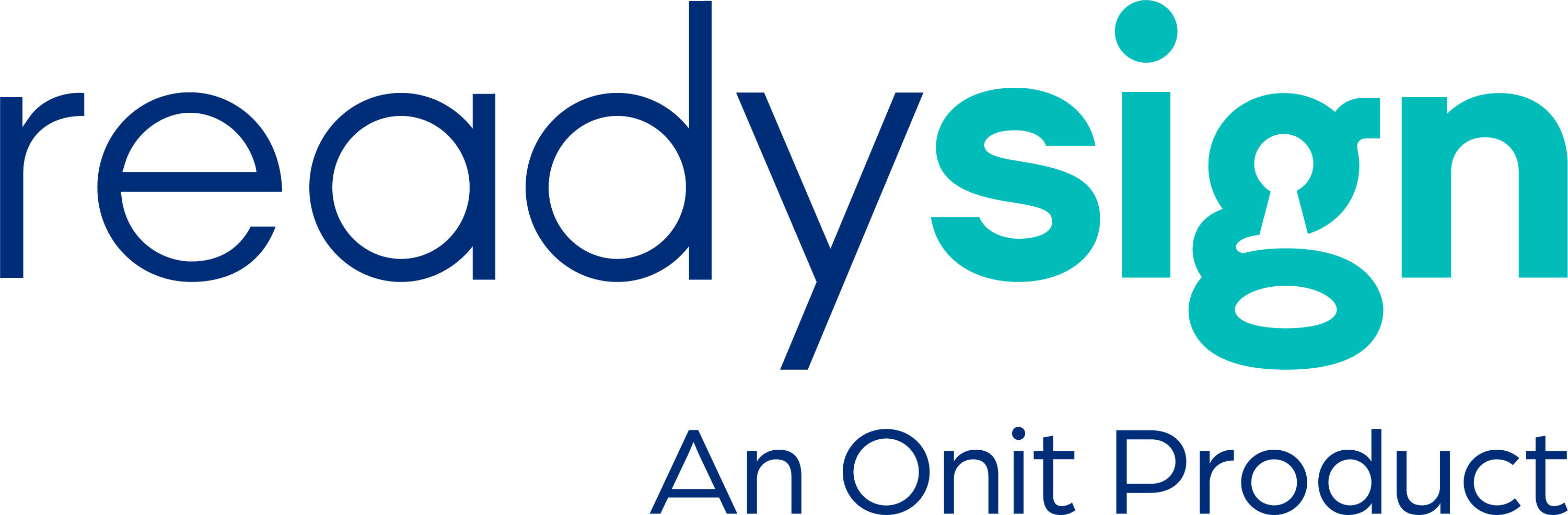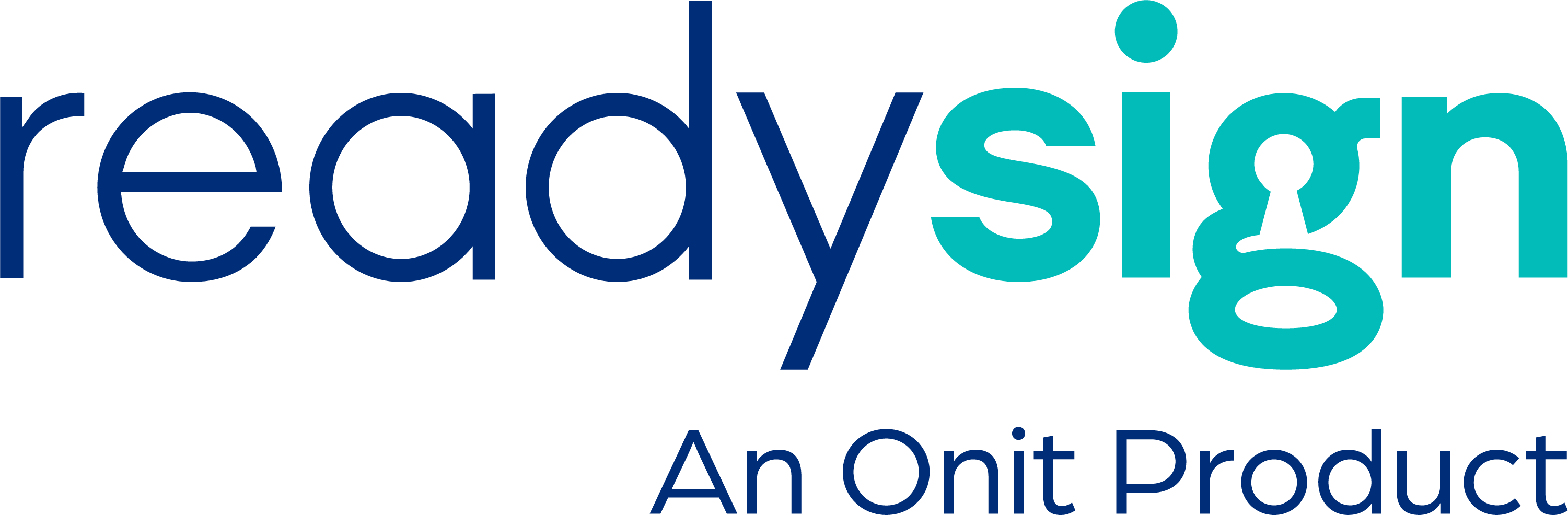Instructions:
1. Click the Sign Tab. On the Sign tab, select your template from the ‘Create New Document’ list.
-png.png?width=600&name=Copy%20of%20Untitled%20(8)-png.png)
2. Fill out Fields and Signers. These are your defaults that were set up when the template was created. If you need to add a signer or more information, you can do that in the next step.
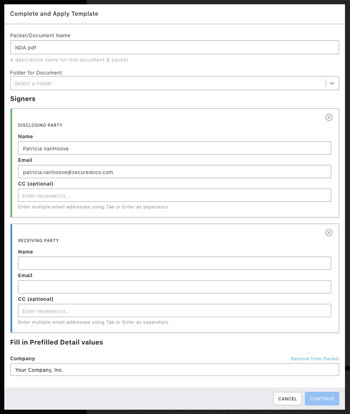
3. Need changes? If you need to add, change, or remove signers or additional pre-filled details, do that here. When you are finished click Send.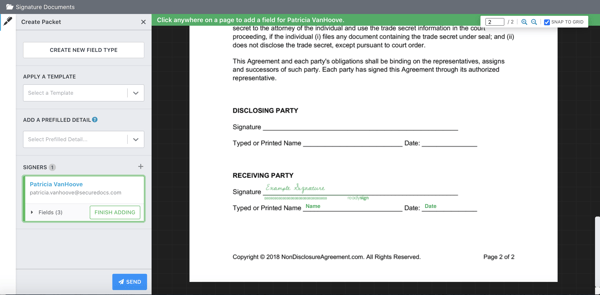 4. Select Email Options. Packet Name is the name of the document, and you can add a custom message to your signers, or choose someone to also receive a copy of the final signed document.
4. Select Email Options. Packet Name is the name of the document, and you can add a custom message to your signers, or choose someone to also receive a copy of the final signed document.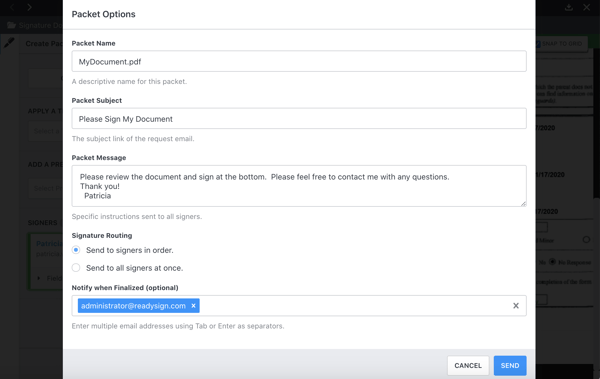 5. ReadySign will create and send your document. It takes a moment to process and create your new document and it will appear in the folder that you selected during Step 2.
5. ReadySign will create and send your document. It takes a moment to process and create your new document and it will appear in the folder that you selected during Step 2.
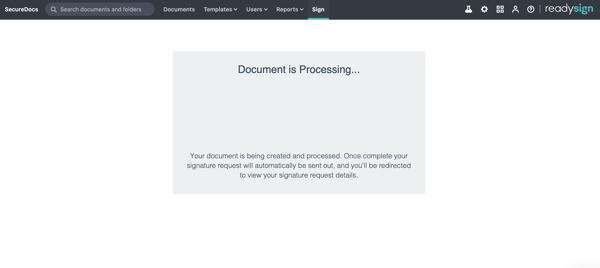 6. Need to change or remind a signer? Click the Pen icon, then Edit next to the signer and put in the new signer’s information. To remind a signer, click Remind. However, the system will automatically send reminders at 3 and 7 days, then weekly thereafter.
6. Need to change or remind a signer? Click the Pen icon, then Edit next to the signer and put in the new signer’s information. To remind a signer, click Remind. However, the system will automatically send reminders at 3 and 7 days, then weekly thereafter.