Logging into ReadySign for the First Time
Instructions:
Step 1: If you’ve been invited to a ReadySign site, you will receive an invitation from support@securedocs.com. *Note: This invitation is active for 2 weeks. After this time, the invitation will expire and you will need to contact your administrator to re-invite you.
Step 2: When you receive the invitation, click the link for ‘Sign Into ReadySign Room’.
Step 3: Enter a password that meets a ’Strong’ strength requirement, and confirm that password by typing it again.
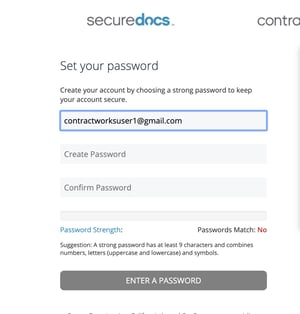
Step 4: If the password is at least ‘Strong,’ and both password match, click the link for ‘Set My Password’.
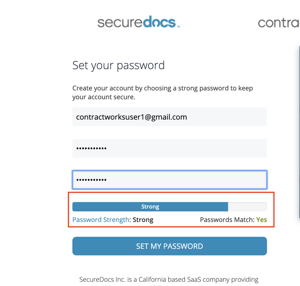
Step 5: If the administrator has enabled two factor authentication you may be asked to enter a mobile phone number as a secondary verification. Choose the country associated with your mobile number, then enter your mobile number and click ‘Send Verification Code To My Phone’ button. You should receive a text message shortly, and you will need to enter the 5 digit code from the text message into the ‘Verification Code’ box on the screen. Then click ‘Login.’

